Performance Media
Deliver results at every stage of the sales funnel and maximize them with minimal effort using commercial AI

Retargeting
Reach users who have previously engaged with ads, increase conversion rates, and maximize ROI

Retail Media
Access to 100+ retailers! Easily measure ROl with a standardized, closed-loop measurement

Lead Transfer
An efficient system for collecting information, providing accurate tracking and integration to optimize campaign performance

Mediabuying Tools
Get precise targeting, budget management, and performance tracking to optimize your ad spend with our tools

Ad Optimization
Improve the performance of your ad campaigns by adjusting bids and optimizing campaigns in real time based on traffic quality and campaign goals

Top performing Ad formats
Buy and sell premium traffic worldwide in just a few clicks! Optimize your business with us
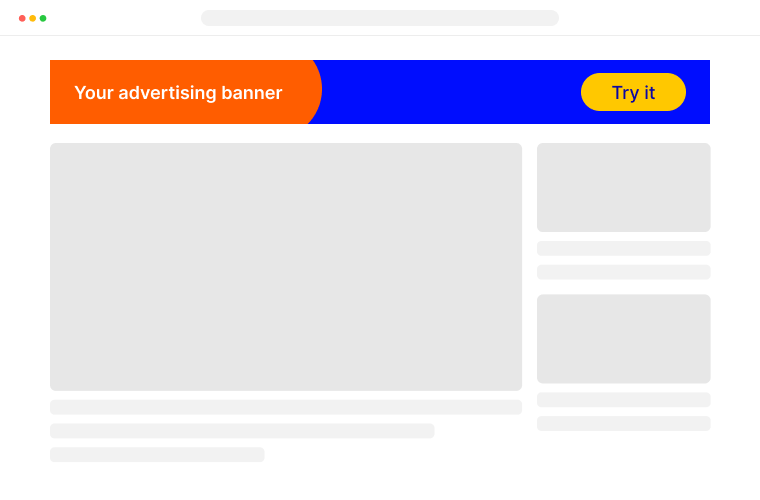
Engage shoppers throughout the entire purchase journey
Our solutions enable you to implement full-fledged, results-oriented advertising: brand awareness, conversions, retail media and much more
-
Activate audiences
Reach out to customers interested in your offerings, strengthen your targeting, increase LTV and uncover untapped insights
-
Scale Retail Media
Buy and sell media with ease, using accurate analysis, comprehensive approach to optimize your advertising and improve your product sales
-
Improve your advertising
Expand your contextual advertising capabilities with relevant data and AI and focus your campaigns on profitable and effective offers
-
Promote your brand
Tell your customers about your brand! Make them remember you and love you from the first ad. Let those you work for know that they can trust you
Launch your ads right now!
Buy and sell premium traffic worldwide in just a few clicks, implementing full-fledged, results-oriented advertising
Start now🚀

